How to compare an AOT object in D365FO.
If you received a project export (.axpp file) and you want to see what's the changes between this file and your current code. While importing this project (from Dynamic 365 menu in VS), right-click on the object and you will get the option to compare this object from your current metadata.
It will open a compare windows
Where
1 is a model store or your current metadata.
2 is Target file or file from import project
3 is a menu bar with 'Next', 'Previous', 'Expand all' and 'compare code' options.
When you click on 'compare code' option it will open this compare file in the visual studio itself, similar to other compare option.
Finally, always remember that all checked objects in screen Import project will be run to import source code, otherwise nothing. And also do a backup before importing anything
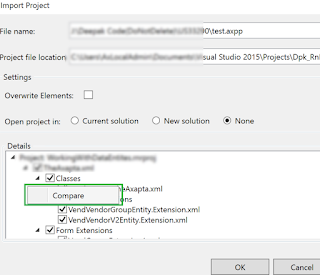


No comments:
Post a Comment